Hi Snowey,
Check the picture below, It should show you the way they should be.
You will have to check them all & correct which ones that are wrong.
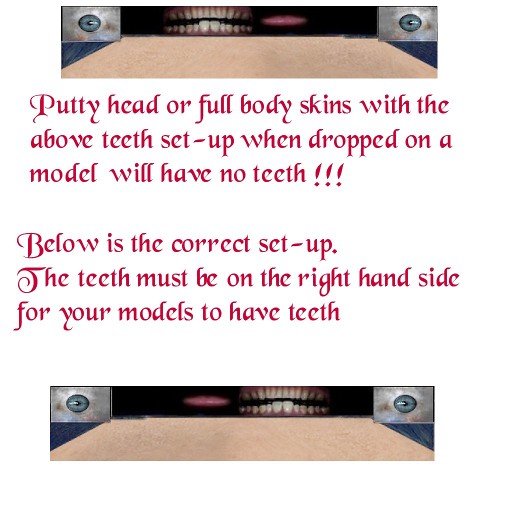
CypherGary=== I cant realy help you on that one, I have just re-installed Hal & have to figure that out myself.
Do a search, I know there is a lot telling you what you need to do.
If you know how you want your model to look & have all the relevant htr's & skin I can put them into one htr so that every time you open it you don't need to drag n drop everything onto it.
If that is the case mail me through my profile & we can work it out.